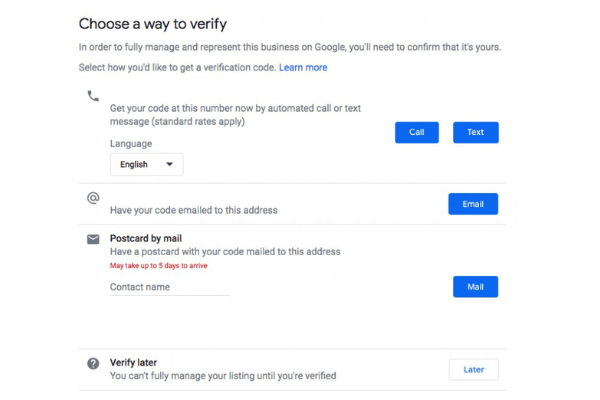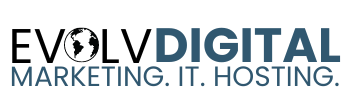Jonathan Hernandez
Step 1.
Make sure you have a gmail account. If you don't have one yet click HERE to create one.
You can reach the Google My Business main page by signing in to your gmail account and clicking on the dots on the top right of the page then selecting the Google My Business icon.
Or you can do a google search for "Create a google my business listing" if this link does not work. CLICK HERE
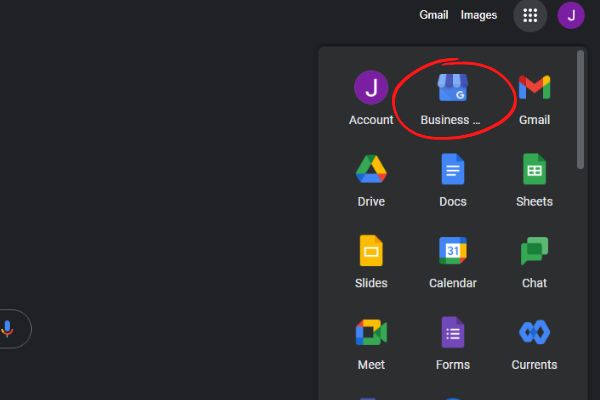
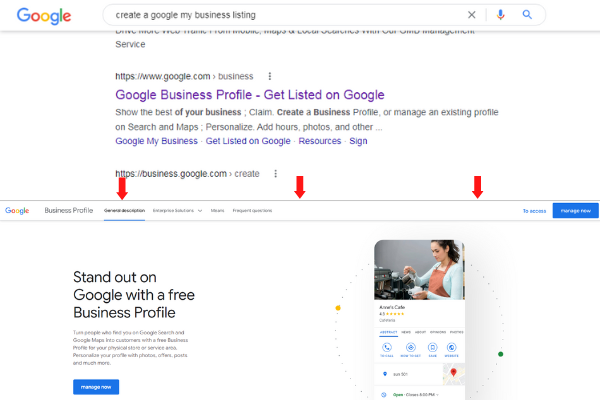
Step 2.
Click on "Manage Now" button at the top right corner of the page or middle of the page.
Step 3.
You can try entering the name of your business to see if it already has a listing that you can claim.
If it does click on the name of your listing and follow the instructions.
If it doesn't then click "Add your business to Google"
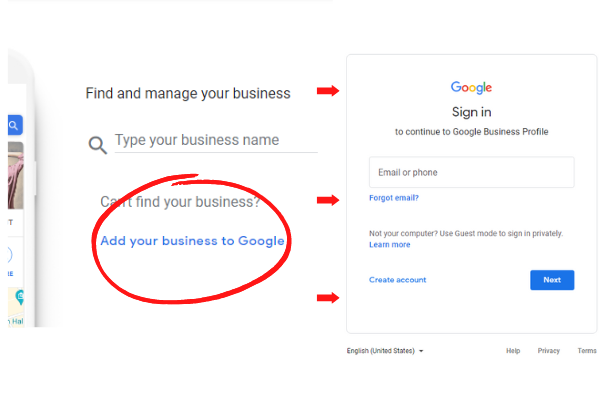
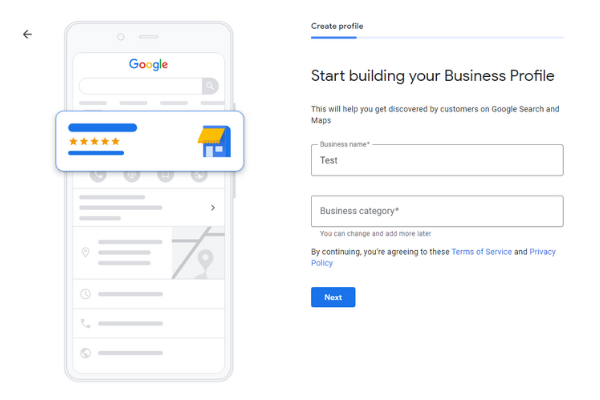
Step 4.
Follow the instructions and fill in the your business information.
Note: You can skip some sections if your in a time crunch and fill in that information later, but make sure to get to the end of the listing process where it asks you to verify your listing.
Step 5.
Once you make it to the verify screen you can choose what way you would like to verify your listing.
Phone verification is usually faster than verification via postcard which can take 5-7 business days sometimes more depending on your location.
Congratulations you've got a Google My Business Listing!
The next step is to optimize your listing.